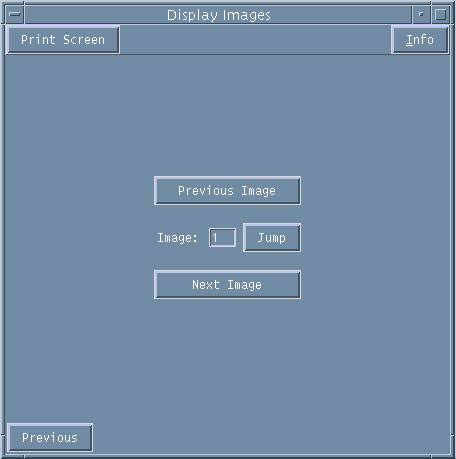
Displaying Images
Once a scan has been completed the first image from the data set will automatically be displayed in the interactive graphical window.
To review other images from the current scan select Display Images from the Scanning Page.
Display Images
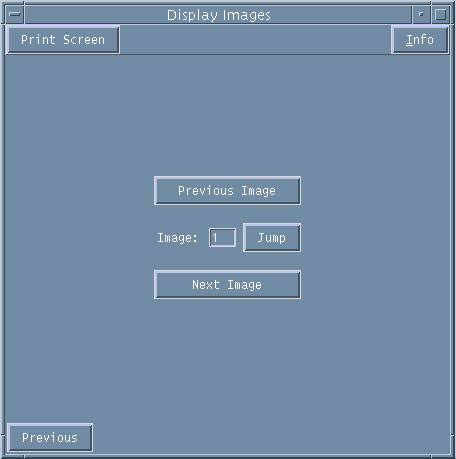
Figure 1. Display Images window.
Using the left-hand mouse click on the NEXT IMAGE or PREVIOUS IMAGE buttons to page through the data set. The images will be displayed in the Varian graphical window. To choose a specific image number just type it in the Image: window and then select Jump.
Setting the Image Display Greyscale
If the brightness and contrast of the images are not optimal then these can be altered in two ways.
One method is to use the middle mouse button on the sliding grey scale on the right of the image to alter the appearance.
An easier method is to use the image itself to set the levels.
First use the left-hand mouse to select REFRESH IMAGE from the Varian window
![]()
Figure 2. Main Vnmr menu bar.
Now place the cursor over the image and press the centre mouse button. The greyscale will be scaled so that the intensity of the point on the image that you have selected becomes white. Select other areas of the image if your first selection is not optimal.